Writing is one of the few professions where a constant barrage of online harassment is considered just part of a day’s work. We’re expected to accept the fact that anytime we write on a controversial topic, we’re going to be told to eat shit and die, as though that’s totally normal. But really, none of us want to open ourselves up to the possibility of being harassed by dead relatives, or worse, being confronted by real life danger.
So instead, we don our armor and fortify our walls in the hope that we can get through the day unscathed.
In the face of that kind of pressure, it’s no wonder why some of us prefer to keep a strict lock down on Facebook. After all, it’s full of information that could be weaponized against us if it fell into the wrong hands. But by doing that, we’re also missing out on lots of warm and friendly connections with people who mean us no harm.
It might seem like a worthy sacrifice, but it’s not necessary. There is a better way to keep control over your private information and welcome new friendships without fear. Sort your Facebook friends into lists and use them to easily control who sees what.
Handy Lists to Use and How They Work
Facebook lists come in three categories: smart, basic and custom. Each of these give you more power over your privacy by allowing you to group your friends according to your comfort level in sharing with them. When you use lists to configure the privacy settings on your profile and posts, you can be sure that potentially dangerous information is only visible to those you trust.
Facebook already has lists set up for your family, close friends, coworkers and acquaintances. You just need to put people on them. But before we get to that, let’s take a look at how each list behaves.
Smart Lists
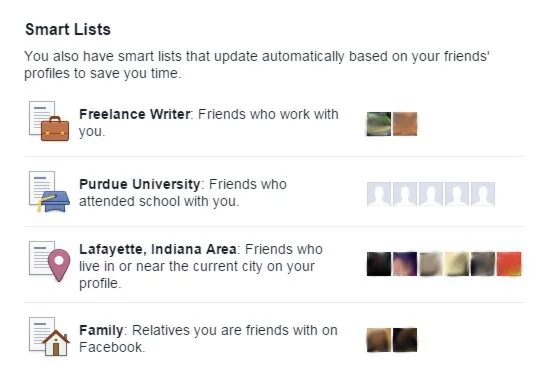
Lists with a lightning strike symbol next to them are smart lists. These automatically populate based on what your friends have on their profiles. When you claim someone as family, and they approve the connection, they’ll be included in your family list. Friends who claim the same profession, go to your coworker list. If you don’t want a particular person in a smart list, you can remove them.
The drawback is that you can’t add to smart lists without the other person getting a notification asking that they update their profile to match the list you put them on. So if you’re a freelance writer and you want to see your freelance blogger friends on your coworker list, you’re out of luck. To get around this, you can make a custom list.
Basic Lists
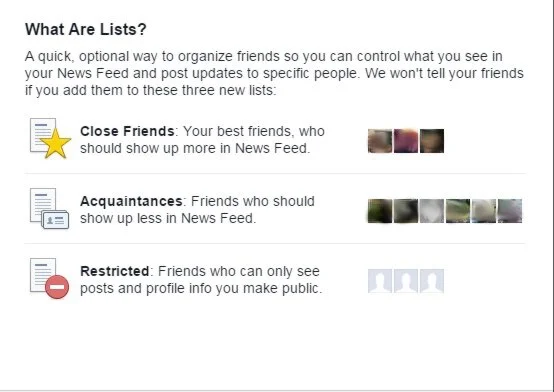
These include the close friends, acquaintances and restricted lists, as well as custom lists. You can add anyone you want to basic lists without them needing to know about it. They’re just for your sorting convenience.
One of my favorite basic lists to use is the restricted list. People on this list can send messages to your inbox and tag you in posts, but are only able to see your public information. This is nice because when people who aren’t on your friends list try to message you, their message goes to your other inbox where you’re not likely to see it. If you want to interact with some people without sharing anything personal, this is the list for them.
Custom lists are basic lists that you create yourself. These let you group friends based on any category you want. With a custom list of writers, you can easily network with all your fellow writers of various job titles and post updates specifically for them.
How to Use Lists to Safeguard Your Online Self
First Time Setup
Depending on how many friends you have, setting up your lists for the first time may take a while. You’ll need to go through your main friends list and choose a sub-list for each person.
Manage all your lists at once by clicking the friends category header on your feed sidebar. This brings up your list dashboard. There you can create new lists and populate lists in batches rather than having to go to each friend’s page individually.
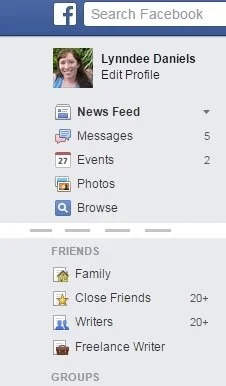
When you make a new friend, use the drop-down on their cover photo to select a list for them. If you’re sending a friend request, the drop-down is on the friend request sent button, after you send the request. If you’re responding to a request, you’ll find the drop-down on the button that says friends, after you approve the request.
Once you have your friends situated into lists, go to your profile and double check your privacy settings. Make things like your personal email, home address, and phone number visible to only your family and close friends.
Lists in Action
When you make new posts, use the lists to pick who can see them. Posts visible to friends will be shown to all your lists except restricted. The friends except acquaintances option shows posts to everyone except the acquaintances or restricted list. To post something for only your close friends and family, choose the custom option and put those lists in the share with box.
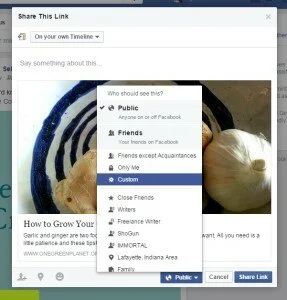
For older wall posts, go through your activity feed by clicking the activity button on your cover photo. From there you can review and revise the privacy setting on past posts.
Check who can see what by clicking the view as button on your cover photo. Facebook will show you how your profile looks to the public and restricted list first. To see how it looks to a particular person, type their name in the box at the very top, above your cover photo.
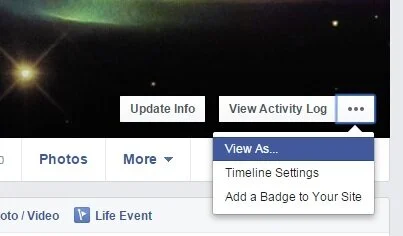
More Perks to Organizing Your Friends
Not only do you get an extra layer of security by using lists, you also get to enjoy custom feeds. If your main feed is full of updates you don’t care about, lists are how to fix it. Tell Facebook who should show up more in your main feed by putting them in your close friends or family list. To see less of some people, put them in the acquaintances or restricted list.
Get a feed that only includes updates from your best friends and family by clicking on that list from the main feed sidebar. That way you can make sure important updates from your best friends and family don’t slip past you. You can also take it a step further and choose to receive notifications every time someone in one of these lists posts something.
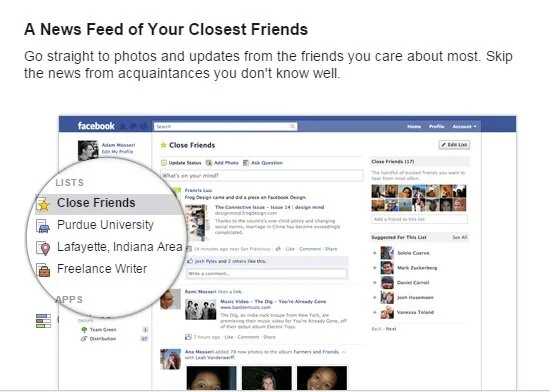
You don’t have to sacrifice potentially meaningful friendships for the sake of safety anymore. Facebook friends lists are a great way for you to feel more confident sharing and making new online connections. They give you the security you crave so you can enjoy a more engaging online experience without worrying about all the dangers it could bring. That, along with the added bonus of being able to filter out some of the noise on your feed, makes them well worth the time it takes to set them up and get used to using them.
It’s time to break free from the fear and stroll confidently through the walls of Facebook. Take an hour or so when you can and make it happen.
Do you trust Facebook when it says it won’t tell?

Lynndee Daniels is the freelance writer with the word on all things green and geeky. When I’m not creating quality unique content for my clients, I’m helping people turn green by sharing the ins and outs of natural living on my blog. To find out more about my services, you can check me out at my online home at http://lynndeedaniels.com.
